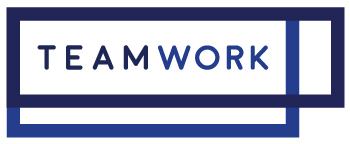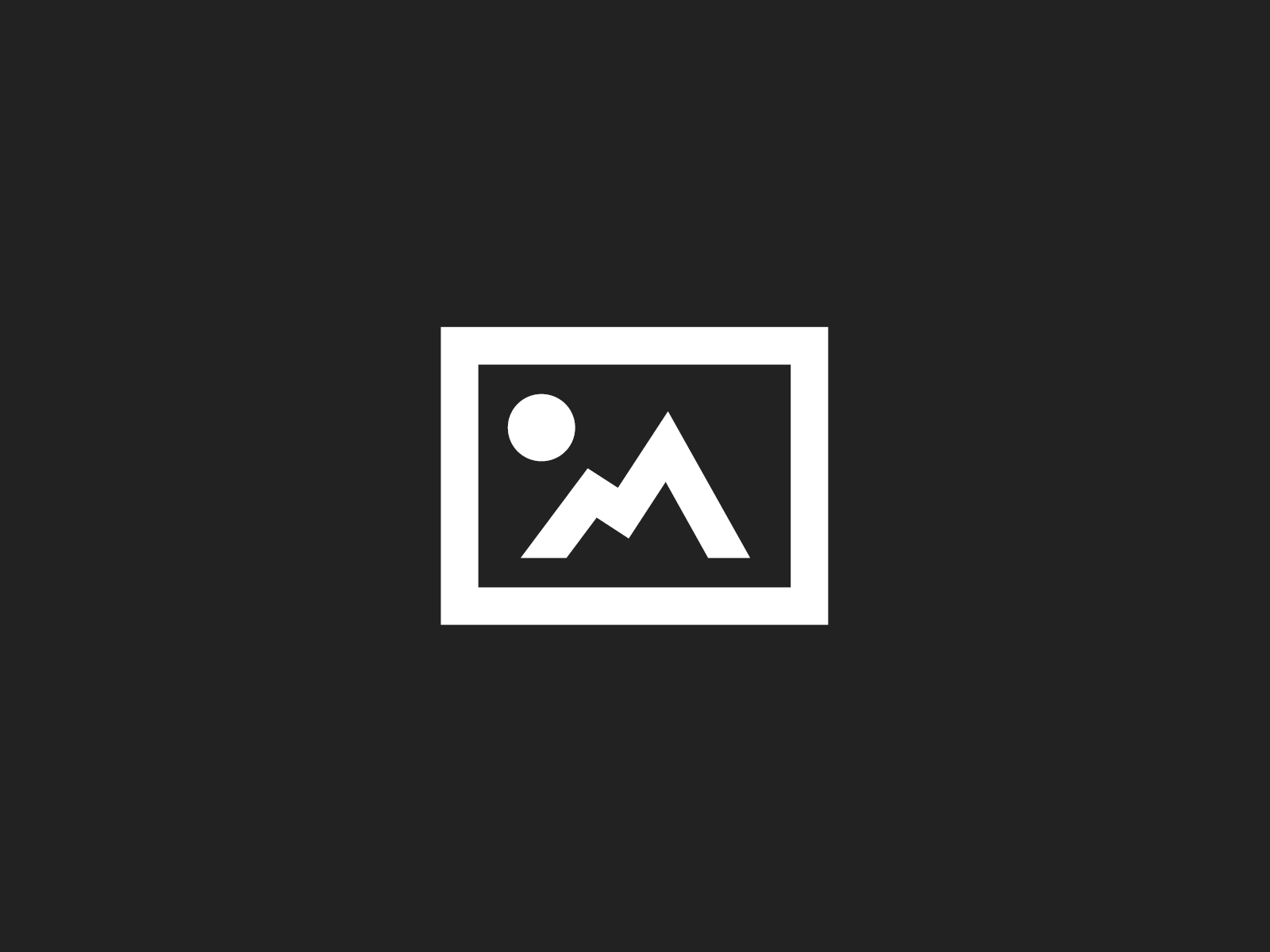A new Leaf Credo firmware 2.02 update for digital camera backs is now available to download from Mamiya Leaf.
This new firmware update delivers a few fixes and improved functionalities.
Features of the Leaf Credo Firmware 2.02 Update
- Battery charging via USB is now supported
- Shutter lag issue on Hasselblad H1/ H2/ H4X is resolved
- Image errors issue after using Live View (tethered) in Zero Latency on a view or technical camera is resolved
- Improved connectivity and stability on Mamiya 645DF/DF+
Known Issues with the Leaf Credo Firmware 2.02 Update
- Live View via USB is not enabled
- Rollei e-Shutters must be used with the back set to Normal Latency. With some older controllers there may still be some errors
- EXIF data on Leaf AFi and Rolleiflex/ Sinar Hy6 may not be complete or may show inaccurate values
- Using the White Balance tool on the back while in Live View may cause the back to freeze.
New Firmware Updater Version 3.2.3
The Leaf Credo firmware updater utility allows you to see which version of firmware you are running and will install the latest firmware for you if necessary. It works with Leaf Credo backs, Mamiya 645DF/DF+ cameras and also Phase One iXR and 645DF/DF+ cameras. The downloads below contain instructions for using the the Firmware Updater.
To Install the new firmware on your Leaf Credo digital back, you can use one of the following options:
- If you are already using firmware version 2.01 you can use the Firmware Updater utility, available from Mamiya Leaf. The Updater is available in both Mac and Windows version and the download includes instructions for using it.
- Copy the file called FW2.02.5.fwr onto a CF card, insert the CF card into the back, go to Settings > Firmware > Update firmware and follow the instructions on the screen
NOTE: The back must be removed from the camera body and a fully charged battery must be used during the update. Once the update is complete you can check the About screen to confirm that the new firmware has been installed correctly.