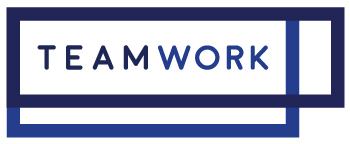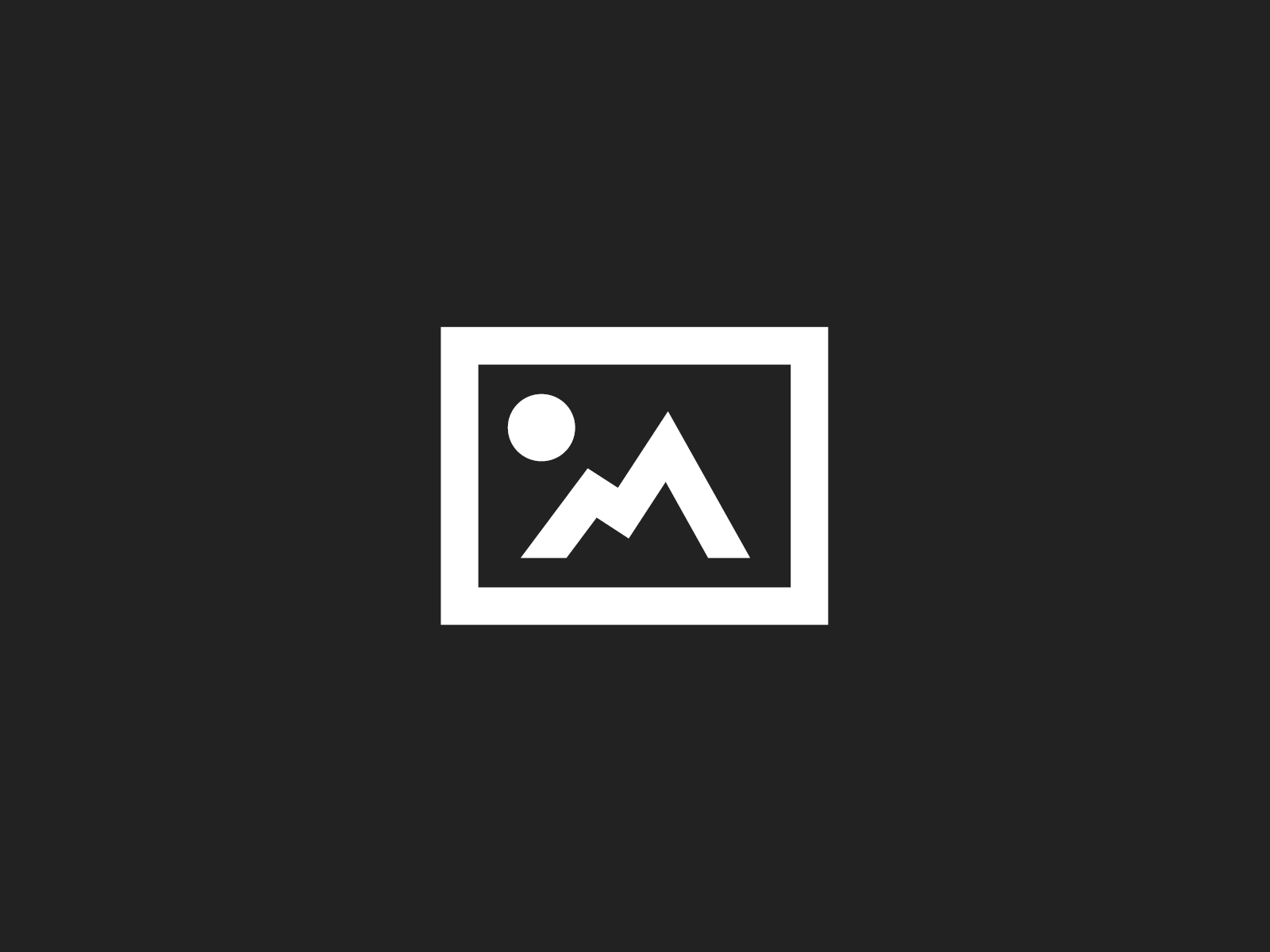Recently we have been receiving many enquiries regarding problems our customers with Canon cameras are having using tethering in Capture One Pro 7 when used with OS X 10.7 (Lion) and OS X 10.8 (Mountain Lion).
We are aware of this issue and have been giving out details of a workaround to those who have phoned us stating that this is effecting them. Here we would like to pass on the details of this workaround so as many people as possible can continue working uninterrupted with Capture One Pro 7.
Status
Currently Canon has not yet released the needed software (SDK or Software Development Kit) to support both Lion (up to 10.7.5) and Mountain Lion (10.8.x). However, Canon’s latest EOS Utility 2.12.x does support Lion and Mountain Lion for tethering. As soon as Canon releases the new SDK and Phase One builds it into CO7, this workaround becomes obsolete.
Solution/workaround
What I propose and explain in this post is how you get the best from Canon and put it into Capture One Pro 7. In plain English: copy the SDK in EOS Utility and place it into Capture One Pro 7.
Prerequisites
You need administrative privileges on your system (be an admin, not regular user).
Process
The process involves the following steps
1) download and install EOS Utility 2.12.0 (or later)
2) get the SDK from EOS Utility
3) replace the SDK in Capture One Pro 7.0 with the newer version from EOS Utility
The steps described below may seem complicated and overwhelming at first sight, but it is really easy to do.
Step 1
Go to your localised Canon site and download and install EOS Utility 2.12.0 Updater (or later). If you do not have already EOS Utility installed on your computer, you only need to insert your Canon EOS Digital Solution disk in your CD/DVD drive for detection and the updater will install the software.
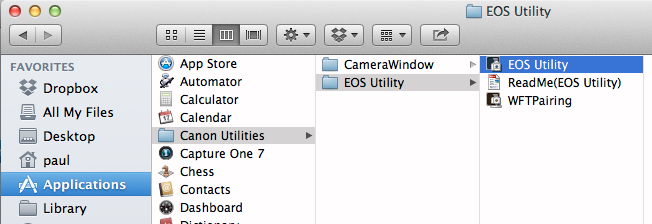
Step 2
In Finder, go to the EOS Utility program icon (Applications/Canon Utilities/EOS Utility). As you might know, this a folder with subfolders.
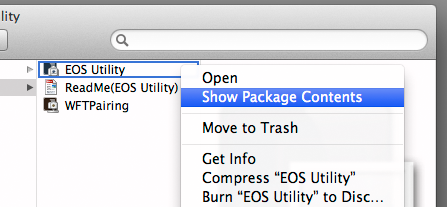
Right-click on the application (do not start it up), select “Show Package Contents” (SPC).
The path to the SDK folder is:
EOS Utility (SPC) > Contents > Frameworks > EDSDK.framework > Versions > A
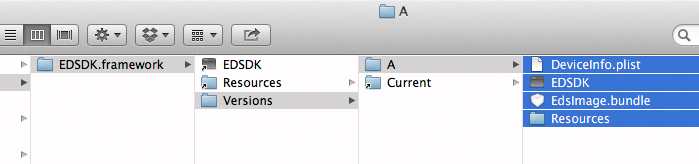
Copy the entire contents of folder A to a temporary location (Desktop for example). This should be 4 items.
Step 3
In Finder look up Capture One in the Applications folder.
Tip
Before we proceed, you might want to rename it, for example into “Capture One – Canon”. This allows you to install a second and unaltered version of Capture One 7 in the Applications folder as a backup and fall back scenario. This also prevents you from accidentally overwriting the modified version when installing an update.
As with EOS Utility, do not start it but right-click in Finder on Capture One and select “Show Package Contents” (SPC). Now we drill into it until we find the SDK folder:
Capture One (SPC) > Contents > MacOS > CaptureCoreServer (SPC) > Contents > Frameworks < CaptureCore > Canon > ED-SDK > EDSDK.framework > Versions > A
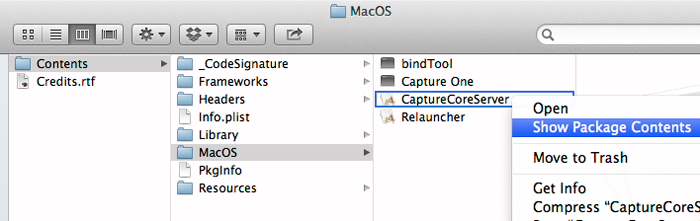
Copy the the 4 items from the A folder of EOS Utility to this Capture One A folder to replace 4 items with the same name.

Close the Finder window and start Capture One, connect your camera and shoot tethered.
As always, if you are still having issues with this, or any other product that you have purchased from Teamwork Digital, contact us and we will do our best to sort it as soon as we can.
[This workaround was originally posted on the Phase One User Forum.]
Comments (4)
-
This is a really interesting idea, I think I might have to try this out! Although, what about other sdk´s in capture?… This is a great solution for cannon… but what about the medium format cameras and their RAW files when CaptureOne crashes? Would using the SDK from Phocus/Aperture work?
-
Author
Hi James! Capture One isn’t designed to see Hasselblad equipment. This is only a tethering software solution.
-
-
Followed the directions and went thru the workaround (Capture One/Canon EOS Utility tethering) but still does not work. However, it has worked in the past but recently quit working. Help…
-
Hi Alex
If you give us a call on +44 (0)20 7323 6455, we will be more than happy to sort you out!
-